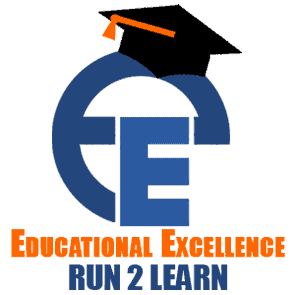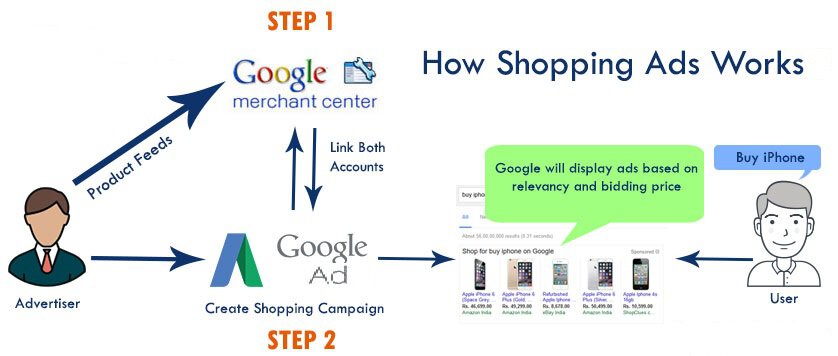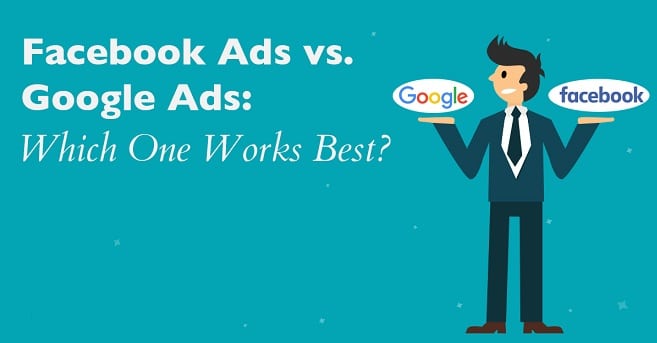[vc_row][vc_column][vc_column_text]In the last couple of years, the demand of E-Commerce site has grown significantly. Many companies like Flipkart, Ebay, Amazon, eBay have experienced huge success in the E-Commerce marketplace business model. Sine customers shopping behaviours have been changed, many retailers adapt E-Commerce platform to sell products.
Now the question is how to drive a good amount of traffic at your online store.
Set up Guides of Google Shopping Ad campaign:
Step 1: Create a Product Feed
You need to create a product list first and have to provide the list to Google. You have to be careful when creating the product feed. Products list will not be approved until or unless you make it 100% correct.
If you’re running an E-Commerce site that is running on a different platform, you have to do a little bit more work. The primary goal is to get a CSV, TXT or XML file with all products information that can be easily uploaded to Google Merchant Center. You can also upload it manually with Excel sheet that automatically syncs with Google Merchant Center.
Step:2 Create a Google Merchant Center account
First, you need to create a Google Merchant Center account. For that, you need to claim your URL that will prove your domain ownership. Use the Google Analytics tool to verify ownership.
Google Shopping Ad displays the shipping price right in your product ad. Provide all shipping details like shipping rates, minimum order value etc. After that, you will be able to upload your product feed in Google Merchant.
Step:3 Set Up Google Shopping Campaign
• Whenever your products get approved at Google Merchant Center, you can finally set up a Google Shopping campaign.
• Sign up Google Ads account If you don’t have.
• Enter your business and payment details by clicking at configuration wizard.
• Before start promotion, you need to link Google Merchant Center to Google Ads account.
Step:4 Optimize Your Google Shopping Campaign
• Give sometimes to the campaigns for gathering data. It may happen that your maximum budget has been spent one or two product or product group. Make it sure that all of your products get some visibility in the search results.
• Time by Time increase the CPC bid for products that have no or few impressions and clicks.
• Look at the search queries report to find irrelevant search queries and exclude those from campaigns.
• Improve your product feed to make sure the most profitable products get the budget.
• If you are running multiple shopping campaigns, set the campaign priority right way.[/vc_column_text][/vc_column][/vc_row]